Creating more responsive interfaces with modern CSS starts by using flexible layouts and adaptive techniques that adjust smoothly to different screen sizes. The key is to combine tools like media queries, fluid grids, and new CSS features to build designs that work well on any device. This approach improves how content looks and functions across desktops, tablets, and phones.
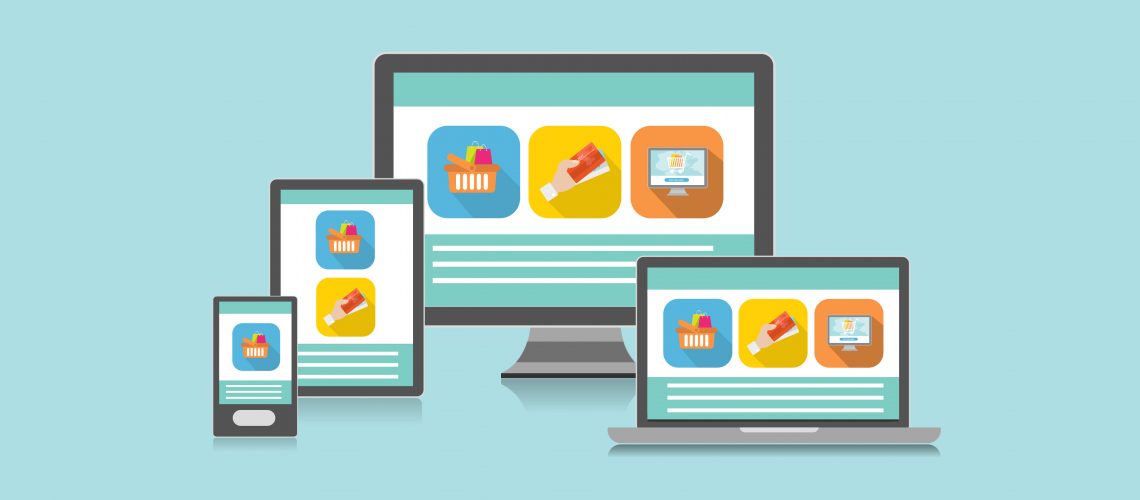
Modern CSS offers many ways to handle responsiveness without relying on complex scripts. Methods such as container queries and dynamic sizing units let developers tailor interfaces more precisely. These tools make it easier to manage styles based on the user’s environment, leading to better usability.
Understanding how to use these techniques together helps create cleaner, faster, and more user-friendly websites. With thoughtful design and testing, interfaces can adapt seamlessly to different devices and screen resolutions, providing a consistent experience for all users.
Key Takeaways
- Responsive interfaces adjust smoothly to all screen sizes using modern CSS tools.
- Combining adaptive layouts with new CSS features improves usability.
- Testing and refining ensure consistent performance across devices.
Understanding Responsive Design Principles
Responsive design lets websites work well on different devices and screen sizes. It relies on key ideas that guide layout and content changes. Knowing these ideas, benefits, and common problems helps build better interfaces.
Core Concepts of Responsive Web Design
Responsive web design uses flexible grids, images, and CSS media queries. Flexible grids adjust layout elements using relative units like percentages instead of fixed pixels. This allows content to resize smoothly on screens of various widths.
CSS media queries detect the device’s screen size and apply different styles accordingly. For example, a two-column layout may switch to one column on a small phone screen.
Images can be set to scale within their containers using max-width properties to avoid overflow. These techniques combined create a layout that adapts fluidly, improving usability across devices.
Benefits of Responsive Interfaces
Responsive interfaces improve user experience by making content readable and easy to navigate on any device. They reduce the need for zooming or horizontal scrolling.
They also lower development costs because one codebase serves all screen sizes. This saves time compared to building separate mobile and desktop sites.
Additionally, responsive design can boost search engine rankings. Google favors mobile-friendly sites, which helps increase visibility and traffic.
Lastly, responsive interfaces support future devices, making designs more flexible as new screen sizes emerge.
Challenges in Responsiveness
Designing responsively can be complex because different devices have various screen sizes, resolutions, and input methods. It requires thorough testing on multiple devices.
Performance is a concern since images and resources must load efficiently on slower mobile networks. Optimizing these assets without sacrificing quality is key.
Sometimes, designs meant for large screens need to be simplified for smaller ones without losing important functionality. Balancing layout and content visibility across breakpoints takes skill.
Lastly, older browsers may not fully support modern CSS features, requiring fallback solutions for consistent experience.
Modern CSS Layout Techniques
Modern CSS offers tools designed to build layouts that adjust to different screen sizes and content changes. These tools work by controlling how elements grow, shrink, and align within a container to create smooth, adaptable designs.
Flexbox for Flexible Layouts
Flexbox is designed for one-dimensional layouts. It works well for aligning items in a row or column. With flexbox, elements inside a container can expand, shrink, and wrap automatically based on available space.
Key properties include justify-content for horizontal alignment, align-items for vertical alignment, and flex-grow to control how much an item should grow relative to others. These properties make it simple to create menus, toolbars, or grids of items that respond to different screen sizes.
Flexbox is best when the layout flows in a single direction and needs flexibility. It offers quick control without complicated markup or fixed sizes.
CSS Grid for Complex Structures
CSS Grid handles two-dimensional layouts, both rows and columns. It allows for precise control of where items sit on the page using a grid system. Designers can define grid rows and columns with fixed or flexible sizes.
Grid defines areas, lines, and tracks so elements fit into a structured layout, like a dashboard or magazine grid. It supports overlapping items and complex arrangements that adjust on resize.
Main properties include grid-template-columns, grid-template-rows, and grid-area. Grid simplifies complex layouts by replacing many nested divs and floats.
Choosing Between Flexbox and Grid
Flexbox and Grid serve different layout needs, but can also be used together. Use Flexbox for simple, one-dimensional layouts like navigation bars or item lists. It is easier for alignment and spacing in a single line or column.
Use Grid for multi-dimensional layouts that need rows and columns aligned simultaneously. Grid handles complex layouts better with less CSS but can feel heavy for simple tasks.
If unsure, start with Flexbox; switch to Grid when the design requires structured areas or complex placement. Combining both can produce efficient and responsive results.
Utilizing Media Queries Effectively
Media queries let developers change styles based on screen size, orientation, and device features. They help ensure layouts, fonts, and content adapt smoothly to different environments.
Creating Breakpoints
Breakpoints are specific widths where the design changes. They should be chosen based on the content, not just popular device sizes.
Common breakpoints include:
- 320px (small phones)
- 768px (tablets)
- 1024px (small desktops)
Using relative units like em or rem instead of pixels helps maintain accessibility. Developers should test on real devices to find effective breakpoints.
Handling Typography Responsively
Typography must adjust for readability on all screens. Media queries can change font size, line height, and spacing.
A typical approach:
- Increase font size on larger screens for better legibility.
- Decrease size on smaller devices to fit more text.
Using clamp() allows fluid resizing between set minimum and maximum values. Adjusting typography prevents text overflow and improves user experience.
Device and Orientation Targeting
Media queries can target device types and orientations to optimize layouts. For example, using @media (orientation: landscape) applies styles when the device is wider than tall.
Targeting devices:
pointerandhoverfeatures help customize interactions on touch vs. mouse devices.- Resolution queries adjust images and graphics for retina or low-res screens.
These settings create designs that feel natural whether on phones, tablets, or desktops.
Mobile-First and Progressive Enhancement
Building interfaces that work well on all devices requires careful planning. This approach starts with designing for the smallest screens and adding improvements for larger ones. It also means making sure core features work even if some styles or scripts don’t.
Mobile-First Strategy Explained
The mobile-first strategy begins with styling for small screens, such as phones. It uses CSS rules that apply directly to narrow viewports. Then, it adds more styles as the screen size grows using media queries with min-width.
This approach helps create faster-loading pages on mobile because fewer styles load initially. It also focuses design on essential content and interactions first, avoiding clutter.
Key points for mobile-first CSS include:
- Start with simple layouts and base font sizes.
- Use flexible grids and images that adapt.
- Add enhancements using media queries like
@media (min-width: 600px).
Mobile-first encourages thinking about the limited space and touch controls found on mobile devices, improving usability and speed.
Progressive Enhancement Basics
Progressive enhancement means starting with a basic, functional experience that works everywhere. Then, it adds extra features for browsers and devices that support them.
The core idea is to build a solid foundation in HTML and CSS that works even if JavaScript or advanced CSS features fail or are unsupported.
Steps for progressive enhancement:
- Provide clean, semantic HTML for structure.
- Add essential CSS to style the base content.
- Layer on advanced CSS, animations, or JavaScript only for capable devices.
This ensures the interface is usable on old or limited browsers while improving gradually on modern platforms. It avoids breaking the user experience when features are missing.
Dynamic Sizing with Modern CSS Units
Modern CSS units allow developers to create layouts that adjust smoothly across different screen sizes. Using relative units and viewport-based measurements helps maintain readability and design consistency without fixed sizes.
Working with rem and em Units
The rem unit is based on the root element’s font size, usually set on the <html> tag. It allows consistent sizing across the page because changing the root font size adjusts all rem-based values proportionally. This is useful for spacing, fonts, and containers.
The em unit depends on the font size of the parent element. It can lead to nested scaling, where child elements grow or shrink relative to their container’s font size. This scaling can be handy for components that need to adapt in size separately from the main document.
Using both units helps build flexible designs. Developers often use rem for global sizes like margins and em for smaller, component-based adjustments.
Using vw, vh, and Clamp for Fluid Scaling
vw and vh stand for viewport width and viewport height, respectively. They represent a percentage of the viewport dimensions—1vw equals 1% of the viewport width. These units enable elements to scale relative to the screen size automatically.
Clamp() lets developers set a size that can grow and shrink between a minimum and maximum value, using any CSS unit inside it. For example: clamp(1rem, 2vw, 3rem) means the size will be at least 1rem, grow with 2% of the viewport width, but not exceed 3rem.
Together, these units create smooth, fluid sizing setups that respond well to different devices without breaking layouts or text readability.
Leveraging CSS Container Queries
CSS Container Queries let developers adapt styles based on an element’s container size, not the whole viewport. This approach improves flexibility in responsive design. It provides more targeted control over layout changes, which media queries cannot do.
Introduction to Container Queries
Container Queries apply CSS rules depending on the size of a container element rather than the screen size. They work by detecting the container’s width, height, or other properties and then triggering specific styles.
To use them, a container must have a container-type defined, such as inline-size or size. Inside it, the CSS uses the @container rule to check the container’s dimensions.
This method allows styles to change dynamically as a container resizes. It is especially useful in modular designs, where components exist inside varied layouts.
Practical Use Cases
Container Queries are useful when components are reused in different parts of a page or app. For example, a card component can change its layout inside a narrow sidebar but look different within a wide main content area.
They also benefit design systems with complex grids or nested modules. Instead of rewriting multiple media queries, developers write container queries to handle changes at the component level.
Common use cases include:
- Buttons that resize text or padding based on container width
- Image galleries adjusting the number of columns per container
- Widgets adapting layout inside different dashboard panels
These cases improve modularity and responsiveness without relying on viewport sizes.
Differences from Media Queries
Media Queries respond to the overall viewport, meaning all components style changes at the same breakpoints regardless of where they sit on a page. Container Queries respond to the container’s actual size, allowing variations within the same viewport.
Key differences:
| Feature | Media Queries | Container Queries |
|---|---|---|
| Target | Viewport size | Container size |
| Scope | Global | Local (component-specific) |
| Breakpoints | Fixed to screen widths | Flexible to container dimensions |
| Use case | Layout adjustments for device types | Modular component responsiveness |
Container Queries add precision and flexibility in responsive design by focusing on internal layout conditions.
Responsive Images and Media
Responsive images adapt to different screen sizes and resolutions without losing quality or slowing down a page. Using modern CSS and HTML techniques helps deliver the right image size and format for each device. This improves load times and user experience.
CSS Techniques for Scalable Media
CSS offers tools like max-width, height, and object-fit to control image and video scaling. Setting max-width: 100% ensures media never exceeds the container’s width. This stops images from breaking layouts on smaller screens.
Using height: auto keeps the aspect ratio intact, avoiding stretched or squished media. The object-fit property controls how images or videos fill their containers. For example, object-fit: cover crops media to fill the space without distortion.
CSS media queries apply different styles based on screen size. Developers can change image sizes or hide heavy media on small devices to improve performance.
Picture Element and srcset Usage
The <picture> element lets the browser choose the best image from multiple sources. It supports different formats, sizes, or resolutions. This helps deliver optimized images for varying devices.
The srcset attribute in <img> tags lists multiple image files with their widths or pixel densities. Browsers pick the best file based on screen size and resolution. For example:
<img
src="small.jpg"
srcset="small.jpg 480w, medium.jpg 800w, large.jpg 1200w"
sizes="(max-width: 600px) 480px, (max-width: 900px) 800px, 1200px"
alt="Example image">This markup ensures users don’t download unnecessarily large images. Together, these tools reduce bandwidth use while keeping images sharp across devices.
CSS Variables and Theming for Responsiveness
CSS variables help keep designs flexible and easier to update. They allow properties like colors, sizes, and spacing to change in one place and apply everywhere. This makes customizing layouts for different screens more efficient. User preferences like dark mode or reduced motion can also be handled by adjusting these variables dynamically.
Defining and Using CSS Custom Properties
CSS custom properties, often called variables, start with two dashes (--) and are set inside a selector, usually :root for global use. For example:
:root {
--main-color: #3498db;
--padding: 16px;
}These variables are accessed with the var() function:
button {
background-color: var(--main-color);
padding: var(--padding);
}Using variables reduces repetition and makes changes fast. When a variable value is updated, all elements using it update automatically. This helps maintain consistency across devices and screen sizes.
Variables can also be combined with media queries. For instance, change --padding for smaller screens to improve readability:
@media (max-width: 600px) {
:root {
--padding: 12px;
}
}Dynamic Theming Based on User Preferences
Modern CSS can detect user preferences and adjust themes automatically. The prefers-color-scheme media query identifies if a user prefers light or dark mode:
@media (prefers-color-scheme: dark) {
:root {
--background-color: #121212;
--text-color: #ffffff;
}
}This lets the site switch colors without JavaScript. Variables for backgrounds, text, and accents update based on the user’s system settings.
Other preferences like reduced motion can be handled with prefers-reduced-motion, improving accessibility:
@media (prefers-reduced-motion: reduce) {
/* disable animations */
}Using these queries with CSS variables creates responsive interfaces that respect user settings. This makes the experience smoother and more tailored.
read more in Good practices for organizing files in Front-End projects

Pingback: Best Free Courses to Learn Front-End in 2025 for Building Modern Web Skills – Euro Tones